
Motorola Moto G6 (XT1925DL) Firmware (Flash File) All Android Version
On this page, we have shared the download link and guide to install the Motorola Moto G6 (XT1925DL)) firmware flash file using the Fastboot method. Here you will find all stock firmware zip files for all the supported regions with Motorola Moto G6 (XT1925DL).
If you are someone who wants to restore the device back to factory firmware, then this guide is for you. By using this guide, you can fix certain software-related issues such as hard brick, soft brick, WIFI, or Bluetooth issue, fix lag or stutter or even you can downgrade the device anytime.
Steps to Install Motorola XT2005-5 Stock Firmware
Now, if you’re ready to flash the stock firmware manually on your Motorola Moto G6 (XT1925DL) device then you need to download the flash tool, firmware file, and necessary drivers. So, without wasting any more time, let’s get into it.
Pre-Requirements:
- This ROM is supported for the Motorola Moto G6 (XT1925DL) variant only.
- Make sure that your device should be charged at least 50% or higher.
- You will require a PC or Laptop with a USB Data Cable.
- We always recommend our readers take a full data backup of the device for safety purposes.
- Install Motorola USB Drivers and Rescue and Smart Assistant Tool on your PC
- To flash, you must download the ADB and Fastboot tool
Install or Flash .xml Firmware (ROM) using RSD Lite Tool
Download and install the Official Motorola USB Driver on your computer (if in case you have already installed the Motorola USB Driver on your computer then SKIP this step).
Download and extract the Motorola RSD Lite Tool on your computer.
Once you have extracted the RSD Tool package, you will be able to see the following files:
Now, Open the RSD Lite Tool Setup and install it on your computer.
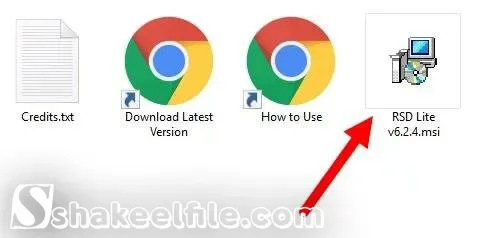
Once the installation is completed, launch the RSD Tool on your Computer. Once RSD Tool is launched, you will be able to see the following screen:
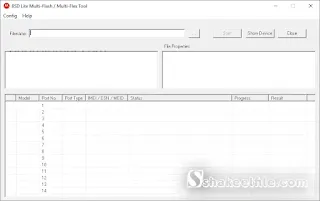
Now, Click on the Browse button and locate the Motorola Stock Firmware that you wanted to flash on your Motorola Stock Firmware Motorola Device (assuming you have already downloaded the firmware).
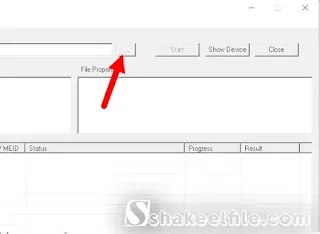
Once you have successfully added the firmware, the complete file properties will be shown on the right panel.
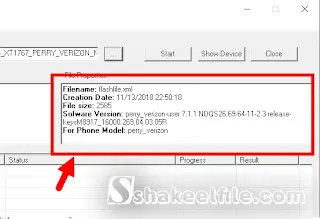
Now, Connect your Motorola Device to the Computer (make sure it is in Fastboot mode. To boot into Fastboot mode: Press the Volume Down + Power button).
Once your device is connected to the computer, it will be shown in the device list area.
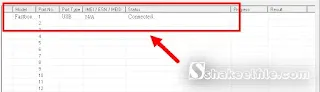
Now, Click on the Start button to begin the Flashing or installing process.
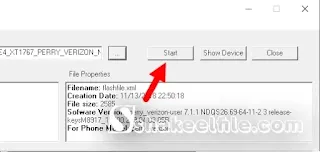
The flashing or Installing process may take up to 5-10 minutes to complete (depending on the size of the firmware).
Once the Flashing process is completed, you will be able to see the Finished Message.
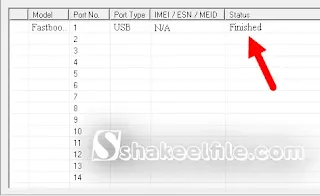
Now, Disconnect your Motorola device from the computer and restart it.
Congratulations, you just learned to use RSD Lite Tool to Flash the Stock Firmware on any Motorola Device.
This is all about flashing Motorola flash tool RSD lite tool firmware. Simply follow a specific set of steps to flash your Motorola Android phone without risk. At the time of writing, all of the new RSD lite tool versions have been thoroughly tested and are fully functional.
If you are having trouble using the RSD lite tool for flashing, please leave a comment describing your problem. We will attempt to eliminate all potential errors and quarries.
👉 Please Support Us ❤️ Subscribe OUR YouTube channel👍
Disclaimer: Shakeel File, Guarantee that the Mobile/Pc Apps, Firmware, Flash Tools, Software or any other files on this page are 100% correct But use "At your own risk".
Download-Section:
Download also
XT1925DL_ALI_TRAC_8.0.0_OPSS27.104-92-6_cid15_subsidy-TRAC_ONE_regulatory-DEFAULT_CFC.xml Size 1.8 GB
XT1925DL_ALI_TRAC_9.0_PPSS29.118-15-11-16_cid15_subsidy-TRAC_ONE_regulatory-DEFAULT_CFC.xml Size 1.9 GB
Note: I hope you enjoy this article. Please do share this article. And if you are facing problem in any section or you have any question then ask us in comment box or you can Contact Us. Thank you!
